Unity2019.2.2f1
Windows10
□

【UnityC#講座】3D人型モデルを三人称視点で動かす【ユニティちゃん】
以前この記事で紹介したユニティちゃんを三人称視点で動かす方法を改良しました。
Inspectorの設定なしで動かせます。
AnimatorControllerの設定は以前と同じなので上の記事を参考にしてください。
カメラが少し遅れてついてくるようにしました。#unity pic.twitter.com/56ZgCK3ARu
— イシゲー@UnityとBlender (@ishidahanta) November 12, 2019
■Cameraの軸に入れるスクリプト
まずはPlayer、操作するキャラクターのタグをPlayerにします。
今回はスクリプトでタグからPlayerを取得することにしました。
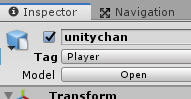
空のオブジェクト「Axis」にAxisスクリプトを入れます。
そしてゲームを実行するとAxisはPlayerに追随し、マウスの動きで回転して向きを変えます。
以前のはInspecotrからPlayerとMain Cameraを設定しないといけませんでしたが今回はその必要はありません。
Main CameraはAxisの子オブジェクトになり、Axisに合わせて回転します。
そしてスクロールでPlayerにCameraが近づきますが、行き過ぎないように設定しました。
あとPlayerにもカメラ(の軸)が少し遅れてついていくようにしました。
InspecotrでCamera(の軸)の高さやPlayerからの距離、そしてカメラ(の軸)がついていくスピードを設定できます。
スポンサーリンク
■Playerに入れるスクリプト
こちらもInspecotrから設定しなくて済むようにしました。
しかし移動スピードはInspecotrから変更できます。
あと後ろ歩きを少し遅くしました。
他は依然と同じです。
今回はこれで終わりです。
お疲れ様でした。
□
こちらに続きます。
さらに続きはこちらです。
【UnityC#講座】ユニティちゃんに殴り合いをさせる【NavMeshAgent】
■関連記事
【UnityC#講座】上下キーで前進後退、左右キーで方向替える移動法【ユニティちゃん】

この作品はユニティちゃんライセンス条項の元に提供されています
スポンサーリンク
